How-To Guide: Update Printer Firmware Effortlessly in Simple Steps
Table of Contents []
- Update Printer Firmware
- Welcome to Plastic Card ID , Your Partner in Printer Performance and Security
- Understanding the Importance of Printer Firmware Updates
- How to Check Your Printer's Current Firmware Version
- Safely Updating Your Printer's Firmware
- Encountering Issues During the Update?
- Making the Most of Your Updated Printer
- Choosing Plastic Card ID for Your Printer Needs
- Ready for a Printer Update or Have Questions? We're Here to Help!
Update Printer Firmware
Welcome to Plastic Card ID , Your Partner in Printer Performance and Security

Staying ahead in today's digital world means keeping your technology in tip-top shape. For businesses and individuals alike, that includes ensuring your printer's firmware is up to date. But why is this important? Well, firmware updates can enhance your printer's functionality, fix bugs, and, most crucially, bolster your device's security against the latest cyber threats. At Plastic Card ID , we're dedicated to helping our customers maintain their printers, ensuring they operate at peak performance day in and day out. Lucky for you, we've put together an easy-to-follow guide on how to update your printer firmware, keeping your device as spiffy as the day you unboxed it. And if you have questions or need to place a new order, we're just a phone call away at 800.835.7919 .
Understanding the Importance of Printer Firmware Updates

When we mention firmware, think of it like a secret sauce that makes your printer do all those fancy things you love about it. Just like updating your phone keeps it running smoothly, updating your printer firmware is a must. It's not just about adding new features or improving print quality; it's about closing any gaps that sneaky cyber bugs might crawl through. And trust us, in the ever-evolving world of tech, those gaps can appear quicker than you can say "paper jam."
Why You Should Keep Your Firmware Fresh
Keeping your printer's firmware fresh and updated is kind of like taking your car in for an oil change. It's one of those maintenance things that keeps everything running smoothly. Here's why it matters:
- Enhanced security - New updates mean new protections against the latest threats.
- Better performance - Manufacturers tweak firmware to get your printer performing at its best.
- New features - Sometimes, you'll get access to cool new tools and functionalities.
So, whether you're printing off important contracts for your business or photos for your family album, you can rest easy knowing you're doing so with the best possible quality and security.
What Happens if You Neglect Firmware Updates?
Imagine skipping your car's maintenance checks. Eventually, something's bound to go wrong. The same goes for your printer. Here are some woes you might encounter if you overlook updating your printer's firmware:
- Security risks - Older firmware is a playground for hackers and nasty viruses.
- Functionality issues - You might miss out on fixes that resolve annoying bugs and glitches.
- Compatibility problems - As other tech progresses, your printer needs to keep up to stay relevant.
Updating your firmware keeps these issues at bay, so you can keep printing without a hitch.
How to Check Your Printer's Current Firmware Version

Before we dive into the update process, it's a good idea to know what you're working with. Checking your printer's firmware version is as easy as pie, and once you've got that info, you'll know if you're due for an update!
Step-by-Step: Locating Your Firmware Version
Here's a nifty little step-by-step to help you figure out your current firmware version:
- Power on your printer and navigate to its menu. This is often done using the control panel screen or buttons on the device.
- Look for an option labeled 'Settings,' 'Options,' 'Tools,' or 'About.' The exact wording can vary depending on the brand.
- Within those menus, there should be a 'Printer Information,' 'Device Information,' 'About,' or similar option.
- Select this, and you should find an entry for the firmware version. Note it down!
With this information on hand, you can compare it with the latest version available from the manufacturer.
What if There's No Info on the Printer?
Don't panic if you can't find the version on the printer itself. Sometimes, you may need to use a computer to dive deeper. Here's another quick guide:
- Connect your printer to a computer (usually via USB or over your network).
- Once the printer is connected, open the printer's properties or settings through your computer's control panel.
- Look for an 'About' or 'Support' section; your firmware version could be hiding there.
If you hit a roadblock, remember, we're just a call away at 800.835.7919 . We can walk you through the steps or even do it for you!
Safely Updating Your Printer's Firmware

Alright! You've got your current version scribbled down, and you're ready to make the leap to the latest firmware. Safety first, though we want to make sure this goes off without a hitch. So, let's tackle how to update that printer of yours in the safest way possible.
Pre-Update Safety Checklist
Before hitting that update button, give this checklist a once-over to ensure everything goes smoothly:
- Check your internet connection; a stable connection is key to a successful update.
- Make sure your printer is plugged in - you don't want it losing power mid-update.
- Close any unnecessary programs on your computer that could interfere with the process.
Following these simple steps can mean the difference between a smooth update and an "oops" moment you'll want to avoid.
The Update Process Step by Step
With safety out of the way, let's walk through the update steps. Here's what you need to do:
- Visit the printer manufacturer's website. Look for their 'Support' or 'Downloads' section.
- Find the firmware section and choose the right version for your printer model.
- Download the firmware to your computer.
- Open the firmware update tool or the file you've downloaded and follow the onscreen prompts.
- Sit back and let the update work its magic. Don't turn off your printer until it's done!
- Once completed, the printer will often restart itself. If it doesn't, go ahead and give it a reboot.
Simple, right? But if anything feels confusing, don't hesitate to give us a shout at 800.835.7919 . We're here to help, after all!
Encountering Issues During the Update?

Let's be real, technology can be a bit temperamental sometimes. So, what do you do if you hit a snag while updating your printer's firmware? Like any tech hiccup, it might feel like a mountain to climb, but it's usually just a molehill if you know who to call (hint: it's us!).
Common Update Snafus and How to Handle Them
Here are some common issues and our top tips for dealing:
- Update doesn't start - Double-check your connection and make sure you've chosen the correct firmware for your printer model.
- Update stalls in the middle - Patience is a virtue, but if it's been stuck for eons, it might be time to restart the update.
- Printer doesn't work post-update - Don't panic; often, a simple reboot can work wonders.
If problems persist, remember that we've got experts ready to jump in and save the day. Just ring us at 800.835.7919 , and we'll get that printer back on track.
Getting Professional Help When You Need It
We get it, not everyone's a tech whiz. If you're feeling out of your depth or if the printer is just being stubborn, that's where we come in. Whether you're struggling with an update or just need reassurance, our friendly team is always at the ready. We can guide you over the phone or take care of the update for you. That's the promise easy, breezy printer care, with none of the stress.
- Expert advice and troubleshooting.
- Hands-on help with the update process.
- A commitment to getting your printer running seamlessly.
Feel free to dial up our number, 800.835.7919 , and let us take the load off your shoulders.
Making the Most of Your Updated Printer

You've done the legwork, and your printer's firmware is sparkling new. Give yourself a pat on the back you're ahead of the game when it comes to keeping your tech in check. Now, let's talk about how you can make the most of your printer's new features and improvements.
Exploring New Features
Manufacturers often roll out cool new features with their updates. Take a moment to explore your printer's new capabilities. Maybe there's a sleek new scanning function or an eco-friendly print option you can try out. It's like getting a bit of a new printer without the splurge!
- Dig into the manufacturer's release notes for the update to see what's new.
- Try out any new settings or modes your printer now offers.
- Experimenting with new features can make common tasks easier and more efficient.
You might discover a feature that you can't imagine living without!
Benefits of Regular Maintenance
An update here and there is great, but keeping up with regular maintenance is the real MVP. A well-maintained printer produces cleaner, more reliable prints and tends to have a longer life span. So remember, it's not just about updates; it's about showing your printer a little TLC on the regular.
- Clean your printer according to the manufacturer's instructions to prevent jams and streaky prints.
- Use quality paper and ink to avoid clogs and ensure the best print results.
- Schedule time for routine checkups to catch any potential issues early on.
Remember, a little care goes a long way in keeping your printer happy and healthy.
Choosing Plastic Card ID for Your Printer Needs

By updating your printer firmware and keeping up with regular maintenance, you're setting yourself up for a hassle-free printing experience. And the team here at Plastic Card ID is always ready to lend a hand, whether you're upgrading, maintaining, or just need a bit of guidance. We serve customers nationwide, so no matter where you are, you can count on our expertise to keep your printer at the top of its game. If you're ready to take your printer care to the next level, we can easily be reached for new orders or any questions at 800.835.7919 .
Ready for a Printer Update or Have Questions? We're Here to Help!

When it comes down to it, keeping your printer's firmware up-to-date is a piece of cake with the right support. Plastic Card ID is your go-to source for all things printer-related. We're committed to helping you maintain your printer's functionality and security at the highest level. Why wait for a problem to pop up? Be proactive with your printer care and reach out to us today. We make it super easy just give us a call at 800.835.7919 for stellar service you can count on!
Previous Page
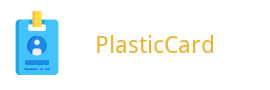

 Copyright © All rights reserved. Click here to view
Copyright © All rights reserved. Click here to view